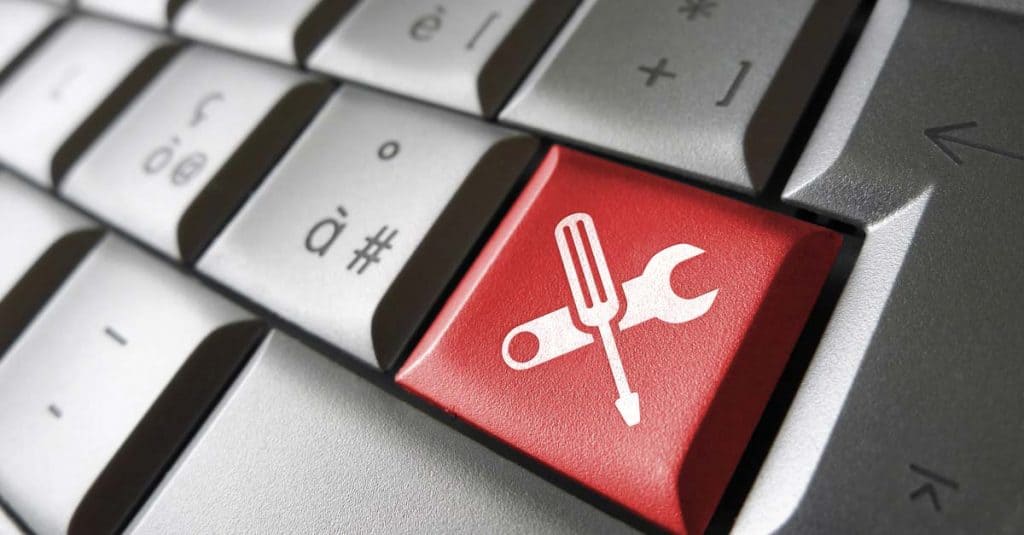If you own a site and want to check your site’s ranking on Google, here are 6 quick ways to do so (and they are free).
You are a site owner and you’d like to understand how your site is doing in organic search on Google. You may think that such information should be easy to access. You probably also think that it will only take to type your site’s domain name or your business’ name on Google to see where your site sits. Unfortunately, this is more complicated than that. Read on to get more insight into how to get your site’s ranking on Google.
Let’s start by saying that Google is extremely secretive about how their search algorithm works. The company provides some insight though. Here are 200+ factors and signals that determine how a webpage will rank in organic search results on Google. Ranking on Google and the other search engines includes such factors as your site’s authority, longevity, freshness of the content published, quality of the content, responsiveness of your site’s pages (whether they are optimized for mobile devices), and many more. Each ranking factor has a different weight in Google’s algorithm. But the information about which factor is stronger is a top secret.
Google also customizes organic search results to your location and your search history. This means that the same search terms will show different results in the US vs Canada, for example. If you search for a WordPress SEO expert in Montreal, Canada, you will get different SEO agencies than your friend from New York.
Despite this level of complexity, you can still get your site’s ranking scores on Google if you use the below tools and apply these easy-to-follow techniques. They will not be extremely precise, but they will give you a better understanding about your site’s position in Google search.
Contents
Browser Incognito Mode
Browsing incognito in your browser is the first step you want to take. In Incognito, none of your browsing history, cookies, site data is entered in forms. So this information is not communicated to sites that you’re visiting. In other words, the Incognito mode helps you browse the web without being signed in in any accounts like Gmail or anything similar.
Incognito does not prevent your Internet provider or your network admin from seeing what sites you’re browsing, though. But this mode helps remove all customizations (except for geo) when you search on Google.
To search on Google in Incognito mode on Chrome or in a Private window on Firefox, do the following:
- Chrome: Click on the 3 vertical dots in the upper right corner of your browser and choose New Incognito window.
- Firefox: Click on the sandwich menu in the upper right corner of your browser and choose New Private Window.
Next go to Google and search for any specific keywords that are important to your business and site. Try searching for some product categories, product names, topics that you have on your site. If you don’t see your site’s listing on the first page, try going to pages 2-3 of Google’s search results. Your site may be present deeper in search results as the first page might be too competitive.
Google Search Console
Google Search Console is a free tool that is highly recommended to any site owner. You need to connect your site to this tool by following these steps to verify your site.
Search Console shows aggregated information about your site in organic search on Google. The tool offers a ton of reporting about metrics and technical information about your site. Search console reports help measure your site’s performance in organic search, which is so handy. To see your site’s ranking on Google, you will need to check the Performance section in Search Console.

When you get to the Performance section, you will see immediately the number of clicks, impressions, average clickthrough rate, average position of your domain. Here is how it looks like:

Let’s explain quickly what these metrics are:
- Clicks: Times your site’s listings in Google’s organic search results got clicked over the specific time period. You can change the time frame up to 16 months back.
- Impressions: Times your site’s listings got shown in Google’s organic search results.
- Ave. CTR: Clickthrough rate is a simple division of your clicks over impressions. It’s a good indicator of how relevant your site’s content is to users searching on Google. The higher the CTR, the more relevant your site’s snippet on Google is for them.
- Ave. position: This is an average of ranking positions of all your site’s pages on Google. If your position is 22 like in our screenshot above, it means that all those several hundred pages ranking on Google put together have this ranking on average. In other words, we can say that our site ranks on the 3rd page on Google. The average position is a good aggregated score to know, but it’s not reflective of how each individual page does on the site.
Google Search Console is a nice tool to get average scores quickly. It also allows drilling down into what pages drive organic clicks and what keywords help get organic traffic to your site.
Google Analytics
Google Analytics is another free tool from Google’s toolkit of online tools. We recommend to add it to your site. After adding it to the site, you can connect Google Search Console to your Google Analytics and get reports about Organic search traffic directly in the Google Analytics interface.
Google Analytics also helps get insight about your site’s visitors. You will be able to look at their interests, demographics, engagement with the pages, and their journey on the site.
MozBar
MozBar is a popular browser extension for Chrome and Firefox, which can provide several insightful metrics about your site. This browser bar has a backlink research tool and keyword research tool. This tool can calculate Moz ratings for the pages you’re on with the bar active in your browser window.

If you sign up for the paid version of the Moz tool, MozBar will report on more data coming from the Moz SEO tool.
Ahref SEO Toolbar
Ahref is one of our preferred SEO research tool for our client work. Numerous studies have shown that Ahref’s data may be more precise than any other SEO tool’s. Their SEO toolbar is a free instrument that helps get insight about your site’s organic rankings. You can try it too.

This extension works on Chrome and Firefox. It features several useful metrics and tools: on-page SEO report, broken link checker, link highlighter, SERP positions. This position report is what you need to understand your webpage’s rankings based on how Ahref calculates it.
SEOquake
SEOquake is a popular SEO extension that you can use in your browser. SEOquake pulls its data from SEMRush, another popular SEO tool.

SEOquake has a ton behind their belt. From onpage SEO audits to domain comparisons and more, you can find them all in this free SEO extension.
Final Words
We have provided several useful free tools for you to get insight into how your site ranks on Google. Try one or two from the list to get started. If you need more SEO expert tips, don’t hesitate to get in touch.